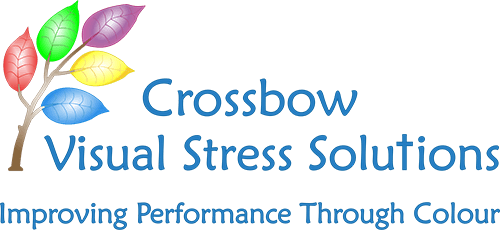
Computer Vision Syndrome (CVS) and Visual Stress are not the same, however, some of the symptoms between them overlap. CVS is a rapidly growing repetitive strain disorder which affects up to 90% of workers who are on computers for more than three hours a day. For some sufferers, after practical steps to remove the causes of CVS have been removed their symptoms will be alleviated; however, for individuals with Visual Stress, the underlying symptoms will still remain.
Individuals who suffer from Visual Stress are likely to experience CVS, but not everyone with CVS is a Visual Stress sufferer. However, for the 20% who do suffer Visual Stress, their symptoms are likely to be exacerbated if they are not addressed.
Symptoms of CVS
Common symptoms of CVS are:
- Eyestrain
- Blurred vision
- Difficulty concentrating
- Headaches
- Red, dry or burning eyes
- Increase in near-sightedness
- Slow refocusing
- Excessive fatigue
- Neck, shoulder and back pain
Causes
- Extending short distance focusing
- Reduced average blinking time
- Poor lighting
- Poor posture
- Excessive glare
Why Does CVS Occur?
CVS or computer eye strain are caused by the way our eyes and brain react to characters on a computer screen. Characters on a computer screen don't have the same degree of contrast and definition as printed text: they are created by combinations of tiny points of light (pixels), which are brightest at the centre and diminish in intensity toward their edges, making it more difficult for our eyes to maintain focus on the images. Instead, our eyes tend to drift involuntarily to a reduced level of focusing called the "resting point of accommodation" (RPA), and then strain to regain focus on the screen. This continuous flexing of the eyes' focusing muscles creates the fatigue and eye strain that commonly occur during and after computer use.
The human eye is that of a hunter-gatherer species (98% of all humans are born farsighted), and the human body is designed for movement. Our eye muscle systems are in their most relaxed state when we use our vision for distance objects and space, and it is unnatural for us to maintain a sitting posture for long periods of time.
As a result, working at a computer for a long period of time without breaks can cause unnatural strain and other cumulative negative effects on the user including the worsening of farsightedness, near-sightedness, astigmatism, eye-focusing disorders and poor eye coordination.
(Computer Vision Syndrome Information from the NHS)
Minimizing Computer Vision Syndrome (CVS)
The Health & Safety Executive (HSE) has a handbook on the law and Display Screen Equipment, which also serves as a useful guide to reducing CVS. We have incorporated some of their guidelines in to our tips to minimizing CVS below; however, if you want to read more information from the HSE on Display Screen Equipment follow the links below:
Working with display screen equipment (DSE): This leaflet will help employers to comply with the Health and Safety (Display Screen Equipment) Regulations 1992 and explains what they may need to do to protect their employees from any risks associated with Display Screen Equipment (DSE).
http://www.hse.gov.uk/pubns/indg36.pdf
The law on Visual Display Units: An easy guide:
http://www.hse.gov.uk/pubns/priced/hsg90.pd
Tips on minimizing CVS:
Your room lighting:
- Arrange the desk and screen to avoid glare or bright reflections. This is often easiest if the screen is not directly facing windows or bright lights.
- Install light fixtures next to or parallel to the workstation. Do not have your light directly behind you.
- Ensure that fluorescent lights are fitted with the correct diffusers and comply with health and safety standards.
- Adjust curtains or blinds to prevent intrusive light.
Position at Workstation:
- Clip the papers you are copying to your monitor or use a copy stand to keep your focus on the same plane. Repeatedly shifting from horizontal to vertical planes as you work increases eye fatigue, and also puts an increased load on the working memory.
- Forearms should be approximately horizontal and the user’s eyes should be the same height as the top of the screen.
- Make sure there is space under the desk to move legs.
- Avoid excess pressure from the edge of seats on the backs of legs and knees.
- A footrest may be helpful, particularly for smaller users.
Your computer screen:
- Ensure your monitor screen is placed at a 90° angle to windows.
- Make sure individual characters on the screen are sharp, in focus and don’t flicker or move. If they do, the screen may need servicing or adjusting.
- Adjust the brightness and contrast controls on the screen to suit lighting conditions in the room. Make sure the screen surface is clean.
- When setting up software, choose text that is large enough to read easily on-screen when sitting in a normal comfortable working position. Anti-glare screens such as the Kensington filters may increase comfort by reducing glare from reflections on the computer screen, but they do not reduce the visual problems related to the constant refocusing of your eyes when you work at a computer. Also, the reflective attributes of the white background are not removed by a propriety anti-glare screen, and will still result in visual stress symptoms being experienced by many users. A Crossbow monitor overlay in the right colour reduces both the reflective and the optical glare, minimising eye strain and the symptoms of visual stress.
- Anti-glare screens such as the Kensington filters may increase comfort by reducing glare from reflections on the computer screen, but they do not reduce the visual problems related to the constant refocusing of your eyes when you work at a computer. Also, the reflective attributes of the white background are not removed by a propriety anti-glare screen, and will still result in visual stress symptoms being experienced by many users. A Crossbow monitor overlay in the right colour reduces both the reflective and the optical glare, minimising eye strain and the symptoms of visual stress.
- - Where a propriety anti-glare screen, such as a Kensington filter, is preferred or already in use, the Virtual Coloured Overlay software used in conjunction with the anti-glare screen will complete the user’s protection against eye strain.
Your Actions:
- Rest the eyes regularly; try and move away from your computer at least every hour. The eye muscles are like any other muscle in the body, they can become strained and fatigued if they are not rested.
- Breaking up long spells of display screen equipment work helps prevent fatigue, eye strain, upper limb problems and backache. The following may help users:
- - Stretch and change position.
- - Look into the distance from time to time, and blink often.
- - Short, frequent breaks are better than longer, infrequent ones.